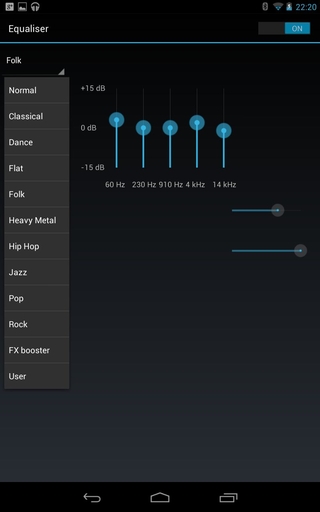|
| Samsung Galaxy Note 8.0 |
As expected, Samsung just made the Galaxy Note 8.0 official. Although
it will be considered a tablet by most, the international version will
be able to make phone calls. Just like the Note 10.1, it will include an
IR blaster along with the Peel remote software. Of course, since it’s a
Note device, it will include the S Pen.
Samsung is including Awesome Note for the first time in an Android
tablet. It’s an integrated application that is capable of unlimited
note-taking uses including Memo, Diary, and Must-remember lists. Also
for the first time in the Galaxy Note line, the included S Pen can
control the physical menu/back buttons on the device with WACOM
technology. Many of the other applications available on other Samsung
Note devices are present such as Pop up Note, Pop Up Video, Dual View
multi-window support, and Air View.
“The Galaxy Note 8.0 breaths fresh life into the category as it
delivers the perfect fusion of portability and everyday productivity –
the result is a pioneering, pocket-sized solution that enhances and
enriches our everyday lives, whether at work or play,” said JK Shin, President of the IT & Mobile Communications Division at Samsung Electronics.
The Galaxy Note 8.0 will be available in the 2nd quarter in Europe,
Korea, North America, S.E. Asia, S. W. Africa, the Middle East, China,
Taiwan, and Latin America. Pricing wasn’t specified.
Specs
- 8-inch (1280 x 800) display at 189 ppi
- 1.6GHz quad-core Exynos CPU
- 2GB of RAM
- 32GB or 64GB of storage
- microSD slot for up to an additional 64GB
- 5MP rear camera
- 1.3MP front camera
- 4,600 mAh battery
- HSPA+ 21Mpbs (850/900/1900/2100)
- Operating system: Android 4.1.2 Jelly Bean
- Dimensions: 210.8 x 135.9 x 7.95
- Weight: 338 grams
- Android 4.1.2 Jelly Bean
- S Pen optimized features: S Note, S Planner, e-mail with handwriting integration; Quick Command; Easy Clip; Photo Note; Paper Artist; Air View; Popup Note; Popup Video; Shape Match; Formula Match; Idea Sketch
- Sharing Features: AllShare Play; AllShare Cast (Wifi Display mirroring and extension); AllShare Framework
Be sure to check out our complete Mobile World Congress coverage here.
Full press release:
INTRODUCING THE GALAXY NOTE 8.0,A NEW ERA OF PORTABILITY EVERYDAY PRODUCTIVITY
SEOUL, Korea [February 24, 2011] – Samsung Electronics Co.,
Ltd, a global leader in digital media and digital convergence
technologies, today announced the launch of the 8 inch tablet, the
GALAXY Note 8.0; a new era of intelligent Note technology set to
re-ignite the mid-size tablet category that Samsung established in 2010.
Providing unrivalled multimedia performance within a compact
one-hand-grip screen, the GALAXY Note 8.0 has the power and advanced
technology to evolve the tablet experience and ensure you achieve new
levels of efficient multi-tasking while benefitting from superb voice
call functionality*. Furthermore, the intelligent S Pen brings together
the latest innovation and the ease of using a traditional pen and paper;
creating a sophisticated mobile experience that will enhance life on
the go.
“Back in 2010 the launch of the first Samsung GALAXY Tab with 7 inch
screen opened a new chapter in the mobile industry. Now almost three
years later, Samsung continues to evolve the sector that meets the
demands of modern life.” said JK Shin, President of the IT & Mobile
Communications Division at Samsung Electronics.
“The GALAXY Note 8.0 breaths fresh life into the category as it
delivers the perfect fusion of portability and everyday productivity –
the result is a pioneering, pocket-sized solution that enhances and
enriches our everyday lives, whether at work or play,” added Shin.
At the core of the GALAXY Note 8.0’s innovative solutions are
beneficial functions, including multi-window options to split the
portable 8inch screen and allow optimal access to a number of live
applications; a new generation of Samsung’s intelligent S Pen with
advanced usability; access to a suite of S Note templates and tools that
allow you to create, edit, manage and share everyday documents; the
Samsung “reading mode” technology to enjoy e books with optimized
resolution, video and voice calls*. In addition, a suite of exciting new
content and services are pre-loaded for users at no additional cost
including, for the very first time on Samsung GALAXY tablet, the
innovative Flipboard, and Awesome Note.
A smart diary for life on the go
Slim and compact enough to become the perfect on-the-go work and play
companion, the GALAXY Note 8.0 brings powerful performance and
functionality to support even the most demanding of lifestyles. Designed
to store and manage your personal and professional data efficiently,
the new era device gives users the perfect pocket-sized hands-on
organizational tool. Practical S Note templates and S Planner feature
help to manage everyday tasks, including meeting notes, to-do lists and
even personal diary entries. All content can be entered and updated with
the finest of detail thanks to the evolution of the intelligent Samsung
S Pen. Enhanced precision is offered with Handwriting-to-Text
conversion and advanced Productivity Tools that support formula and
shape recognition are now available at the touch of your S Pen.
New content and services
GALAXY Note 8.0 is packed with pre-loaded content and apps
specifically for the value maximizing, mass multimedia consumer.
Upgraded Chat-On provides easy instant messaging and group chatting in
multiple formats – images, video, voice, contacts – for simple,
enjoyable communication. Awesome Note, an integrated application that is
introduced in android tablet for the first time with NOTE 8.0, is
capable of unlimited note-taking uses including Memo, Diary and
Must-remember lists. With Flipboard, your news, social network and other
feeds come together in one stylish, flippable format so you can enjoy
all your news and life’s great moments in one place. Flipboard developed
a customized version of its application exclusively for Samsung that
allows users to take the S Pen’s hover feature and preview article
headers beneath Flipboard’s main screen tiles. Finally, Smart Remote,
gives you a universal remote control and electronic programming guide
allowing you to manage TV and video watching seamlessly.
A new age of S Pen intelligence
Optimized to aid personalized creativity, the Samsung S Pen has
evolved to increase everyday usability and enhance creation expression.
Embedded within the tablet, the S Pen is an extension of the GALAXY Note
8.0. Removing the S Pen from the device will automatically launch
innovative features such as Pen Detection that will suggest adapted
menus that it thinks you’ll need and Page Buddy, a feature that will
intuitively activate your most recently adapted S Note home screen.
S Pen technology is now so advanced that it doesn’t even have to
touch the screen. With Air View, the S Pen needs only to hover over the
screen to see previews of videos, emails, photos and appointments on
SPlanner without opening the file or application in full. S Pen Gesture
allows images and content to be easily edited and cropped, whilst Paper
Artist and Photo Note allow photos to be artistically personalized.
In addition, for the very first time in GALAXY NOTE category, you can
use S Pen to control the physical menu/back buttons on the device with
WACOM technology.
Maximizing mass multimedia consumption
Creative multi-tasking with the GALAXY Note 8.0 is effortless due to
innovative Dual View feature, two multi window options that seamlessly
allow you to facilitate multi-screen usage. Dual View’s split screen
accommodates optimal operation of different apps, such as launching the S
Note on the web browser screen and allowing content to be resized,
dragged and dropped as required.
Multi-tasking is extended to phone calls*. Pop Up Note allows you to
access S Note at any time to keep track of key actions and Pop Up Video
ensures you can keep surfing the web whilst chatting – content windows
can be easily resized by pinching to enlarge or reduce.
Perfect info-tainment partner
Packed with features to engage, entertain and excite, the GALAXY Note
8.0 supports your practical everyday needs. Reading Mode transforms the
GALAXY Note 8.0 into an e-Book reader, provides the optimal reading
conditions to ensure you can curl up and enjoy a good book. You can even
turn it into a universal remote control with Smart Remote, to
seamlessly manage TVs, set-up boxes, DVD & Blu-ray players.
For further information, please visit www.samsungmobilepress.com.
The GALAXY Note 8.0 will be available from 2Q of 2013 worldwide (EUR, KOR, NA, SEA, SWA, MEA, CHN, TW, LA)
GALAXY Note 8.0 Product Specifications