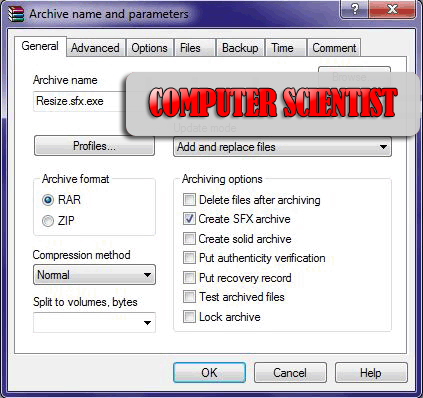Create portable version of a software using WinRar SFX
A portable program is a piece of software that you can carry
around with you on a portable device like USB Drives and use on any other
computer in college and office. It can be your email program, your browser,
system recovery tools or even an operating system. The coolest part about it,
is that all of your data and settings are always stored on a Thumb drive so
when you unplug the device, none of your personal data is left behind.
Here I’m going to make portable application of VSO Image re-size.
1. Install both Universal Extractor and Winrar
Right Click on the Application which you wish to make it as
Portable. There will be Option “UniExtract to Subdir”. Click on it.
2. This will Unextract the Appz and a Command Prompt will be
displayed on the Screen
3. After this you can find some extracted Folder as you see
in Screenshot below.
4. Now open {app} Folder here only you can find the Original
Applications Setup.exe File. For Resize Icon. Now Press F2 and Copy(Ctrl+c) the
File Name.(This File name will be used in Step9)
5.Press CTRL+A (Select All) and Right Click. Now Click add
to Archive ..
As i have Shown in the Below Screenshot.
6. Now give a Archive name Resize.rarUnder Archieving Option
Select Create SFX Archieve. And set Compression Mode as Best.
7. Now Click Advanced Tab and Click SFX Options.
8. This will Open a New Dialog Box(Advanced SFX Option). In
the General Tab.Under Run After Extraction. Give the Appz File name (Here i
have given Resize.exe this is the File name copied in step 5)
9. Now move on to Modes Tab. Select Unpack to Temporary
Folder Hide all ,Overwrite all in updates Files.
10. Now move on to Modes Tab. Select Unpack to Temporary
Folder Hide all ,Overwrite all Files.
11. This will Create a Archive for the respective Appz.
12 After this Process you can find the Portable Appz in SFX
archiever form.If you click on that the Resizer.sfx will open immediately
without running the installation Process.
Huraaaaahhhhh!! Done!
Enjoy The Full Taste Of Portable Application Now.